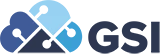Everything You Need to Know About Workflow on the Glass
The Perks of Extensibility Frameworks
Extensibility frameworks offer several benefits, including:
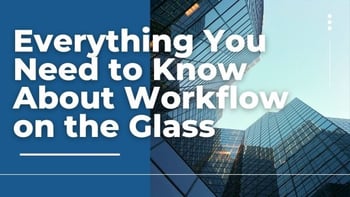 These frameworks allow businesses to modify and customize the software to meet their specific needs and requirements.
These frameworks allow businesses to modify and customize the software to meet their specific needs and requirements.- Extensibility frameworks are designed to support growth and expansion, making it easy to add new features and capabilities as business needs evolve.
- Time-to-Market. Businesses can quickly and efficiently develop and deploy new functionality and capabilities by providing a flexible and extensible framework.
- Cost-effectiveness. Using an extensibility framework can reduce development costs and improve ROI by eliminating the need to build custom software from scratch.
- By leveraging an established framework, businesses can ensure consistency in their software's design and functionality, improving usability and user adoption.
- Extensibility frameworks often come with an ecosystem of pre-built extensions, plugins, and integrations, which can accelerate development and reduce time-to-market.
What You Can Do With Workflow
You can use workflow to create applications that run processes within JD Edwards. For example, you could program a function that requires approval from a credit manager anytime someone changes a customer’s credit limit. Then you can create an automated email system that sends a message to the customer to let them know their request has been approved.
From a higher-level perspective, here are some things you can do with workflow.
Call an Orchestration From a Workflow
In JD Edwards, you can call an orchestration from a workflow using an Orchestration Notification action. Here are the steps to follow:
- Open the Workflow Design app and create a new workflow or edit an existing one.
- Drag and drop the “Orchestration Notification” action from the toolbox onto the workflow canvas.
- Double-click on the Orchestration Notification action to configure it.
- In the “Notification Properties” section, specify the name of the orchestration you want to call.
- In the “Payload” section, specify the input parameters that the orchestration requires.
- Save the configuration and publish the workflow.
- When the workflow runs, the Orchestration Notification action will call the specified orchestration and pass the required input parameters.
It’s worth noting that the Orchestration Notification action can also be used to call orchestrations external to JD Edwards, as long as they are accessible via a web service. In this case, you would need to specify the URL of the web service endpoint in the action configuration.
Manage Workflows With Web OMW
In JD Edwards, you can use the Web OMW (Object Management Workbench) to manage workflows by following these steps:
- Log in to the JD Edwards Web OMW interface.
- Select the “Object Management” option from the main menu and then select “Work With Object Management Workbench.”
- In the Workbench window, select the “Workflow” tab.
- From the Workflow tab, you can view a list of all workflows in your system. You can use the search and filter options to locate a specific workflow.
- Once you have located the workflow you want to manage, you can perform a range of actions, including:
- Checking out the workflow for editing
- Viewing workflow properties and dependencies
- Promoting the workflow to a different environment
- Approving or rejecting the workflow
- Copying the workflow to another environment or project
- Comparing the workflow with other versions
- To edit a workflow, check it out and make the desired changes. Once you have finished editing, save the workflow and check it back in.
Using the Web OMW to manage workflows ensures changes are properly tracked and documented. It also lets you ensure workflows are promoted and deployed to production environments in a controlled and secure manner.
Create and Delete Workflows
In JD Edwards, you can create and delete workflows using the Workflow Design app. Here are the steps to create a new workflow:
- Open the Workflow Design app from the JD Edwards menu.
- Click on the “New Workflow” button to create a new workflow.
- In the “General” tab, specify the basic information for the workflow, such as the name, description, and owner.
- In the “Tasks” tab, add the tasks you want to include in the workflow. You can use the drag-and-drop feature to arrange the tasks in the desired order.
- Once you have added all the tasks, you can connect them using transitions to define the workflow.
- In the “Properties” tab, you can specify additional settings for the workflow, such as notifications, variables, and error handling.
- Save the workflow and then publish it to make it available for use.
To delete a workflow, follow these steps:
- Open the Workflow Design app and select the workflow you want to delete.
- Click on the “Delete” button to remove the workflow.
- Confirm that you want to delete the workflow by clicking “OK.”
- Once you have deleted the workflow, it will no longer be available for use.
It’s worth noting that deleting a workflow will also delete any associated task versions, transitions, and notifications. So make sure you have a backup of the workflow or are confident you no longer need it before deleting it.
The above info is a great foundation for building your own workflow creation strategy. To further streamline the process, you can rely on GSI’s JDE experts. With years of experience crafting customized solutions, GSI can optimize the automation of many facets of your operations. Learn more by reaching out today.