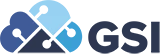What Can NetSuite For Mobile Do For Your Business?
NetSuite for Mobile enables you to keep track of time, expenses, and key business metrics when on the move. The app works offline, making it possible to continue working without a connection (for example, on a plane) and upload to NetSuite later.
The app is available as a free download from the Apple App Store and the Google Play store to all NetSuite customers, and is ready to use as soon as you log in. NetSuite desktop application takes care of the configuration.
Login Options
Logging in to the app does not affect any NetSuite session you may have open in a browser. Similarly, logging out from a browser session does not affect your access to the mobile app.
If you prefer to use a biometric login method instead of entering a password, enable the Remember Me option from the login screen of the app. Your device securely stores saved passwords using industry-standard cryptography: Keychain (iOS) or Keystore (Android).
Expense Reporting
The My Expenses portlet on the Home dashboard is visible to users who have permission to create expense reports. From the portlet, you can organize your receipts, and expenses into Expense Logs. You can then create Expense Reports, which you can submit to NetSuite for approval.
Time Tracking
NetSuite for Mobile enables you to perform time tracking tasks from your mobile device.
- Accessing Timesheet
- Creating Time Entries
- Editing Time Entries
- Creating a Time Log
- Editing a Time Log
- Deleting a Time Log
- Converting a Time Log into a Time Entry
Working with Dashboards
NetSuite for iOS enables you to work with a selection of dashboard portlets on your Home dashboard. NetSuite for Android supports all web dashboards along with a dedicated mobile dashboard.
NetSuite for Mobile Calendar
The Calendar feature enables you to create and accept new activities, as well as customize which calendar to display based on an entity, group, or resource. You can also filter the type of activity to display based on events, phone calls, and tasks.
Record Management
The types of records you can view, create, and edit depends on the role, with which you log in.
· Viewing a Record
· Creating a Record
· Editing a Record
· Attaching Files to a Record
Sublist Management
When you view a record, a predefined selection of sublists displays below the summary view. You can navigate available sublists by tapping the Record Menu icon.
- Viewing a Sublist Item
- Adding an Item to a Sublist
Tracking Calls with Phone Call Logging in NetSuite for iOS
Phone Call Logging lets you track all calls initiated from the iOS version of the app. Phone Call logging can also remind you to log your last call. As soon as a call ends, a popup alert reminds you to log the call. The feature is on by default.
If you enable Phone Call Logging the Recent Calls portlet displays on your dashboard. This portlet lists your most recent outbound calls and provides a simple route to accessing all unlogged calls.
My Approvals
The My Approvals portlet provides a reminder of any outstanding expenses, purchase orders, time entries, and time sheets awaiting your authorization. Whenever you log in with a role with expense report, purchase order, or track time permissions enabled, NetSuite for Mobile adds the My Approvals portlet to your Home dashboard. You also need to have subordinates reporting to you.
Tapping any of the approval types displays a list containing the items awaiting your approval. From the approval list screen, you can approve both individual and multiple requests. You can search through a list of items pending approval by using the context search field at the top of the list.
If GSI can help with any of you NetSuite needs, please visit NetSuite Services.